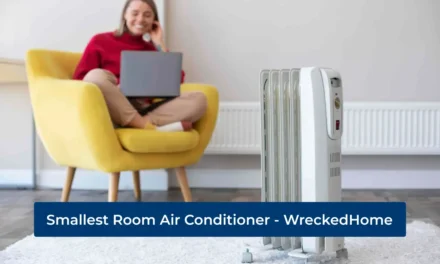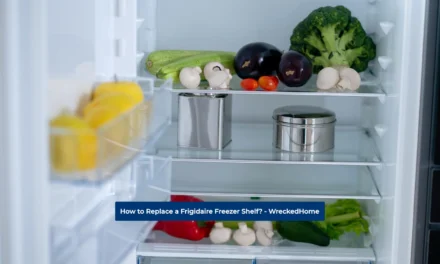The Honeywell thermostat is an amazing device that ensures that your house’s temperature remains in check. It is one of the most trusted thermostats in the market so people have faith in it. Its different modern series also makes it more special than other thermostats.
But, like every other device, you can face issues with this thermostat too. Maybe it stops triggering your heating and cooling systems. You notice that your electricity bills are rising or there is anything off about your home’s temperature.
In these scenarios, you may ask the following question: How to reset a Honeywell thermostat? To answer this question, our experts are at your service. We are going to discuss the whole process with different Honeywell thermostats with you.
- Find The Model of your Honeywell Thermostat
- How to Reset a Honeywell Thermostat that has batteries?
- How to Reset a Honeywell Thermostat With a Touch Screen
- How to Reset a Honeywell Thermostat 4000 Series
- How to Reset a Honeywell Thermostat 6000 Series
- How to Reset a Honeywell Thermostat 8000 Series
- How to Reset a Honeywell Thermostat T Series?
- How to reset a Honeywell 8321WF Thermostats?
- How to Unlock Your Honeywell Thermostat?
- Final Word
Find The Model of your Honeywell Thermostat
You should know the model of your thermostat if you want to know how to reset a Honeywell thermostat. This is because each model is different from each other and requires different resetting methods. So, to know the model, you can look at your Honeywell thermostat ID card. Or, you can look at the product’s packaging.
If you don’t have these, you can check the model number on the back of the thermostat. It will be present on the wall plate. Now, we are going to discuss different models and programming options of this company to know how to reset a Honeywell thermostat.
How to Reset a Honeywell Thermostat that has batteries?
Battery-powered Honeywell thermostats or those that have programming options are easy to reset.
1. Switch off your Thermostat
The first step is to switch off your Honeywell thermostat. You need to power off the device, and also switch off the circuit breaker.
For it, go to the circuit box of your home and pull the lever. Now, it is safe to touch your thermostat.
2. Take it out from the Wall
Now, you need to detach it from the wall. There are different ways to do it.
You can put your hands on both sides of the thermostat and pull it evenly from both hands. It will easily come out.
Or, if your thermostat is fastened with nuts, you can unscrew it from the wall and then put it in your hands.
In this whole process, you should make sure not to damage its screen.
3. Open the battery compartment
Once you are holding the thermostat in your hands, you need to open the battery compartment. For it, use a coin.
Make sure not to damage your battery compartment or batteries.
4. Take out the batteries
Take out all of the batteries from your Honeywell thermostat to reset it.
5. Reinsert batteries
This step is crucial in this whole process. In it, you need to reinsert batteries in the compartment in the correct position.
This means that its negative pole should meet the positive side and vice versa.
Keep them in this position for 5-10 seconds. Now, take them out and reinsert them in the right position.
6. Reset Your Settings
Now, your thermostat will display factory settings. You need to reset them according to your home and schedule.
To reset them, you can go into the Menu or Program. These are the resetting keys which have different names in different models.
7. Put it back
Your Honeywell thermostat is now set. Next, you need to put it back on your wall. Screw it down and set it back to your previous settings.
Also, remember to switch the circuit breaker on.
This is just one method on how to reset the Honeywell thermostat. The Honeywell thermostat 1000, 2000, and 7000 series can be reset through this method.
Now, let’s see how to reset a touch screen Honeywell thermostat.
Visit our store for 10% off our Save Home Energy products here.

How to Reset a Honeywell Thermostat With a Touch Screen
1. Press The Menu Button
The first thing you have to do is keep your device on. There is no need to turn it off in this method.
Then, touch your screen and click on the Menu Button. This is present in the upper right corner of your screen.
A new screen will open and you need to find the references menu. Now, click on it.
2. Restore Factory Defaults Option
Now, check the references menu. Click on the “Restore Factory Defaults” option to start resetting your Honeywell thermostat.
3. Factory Reset
When you click on the button, a message will appear on your screen. It will confirm whether you want factory settings or not. Tap the yes button.
Another message related to the factory reset will also appear on your screen and then the screen will become blank.
4. Resetting
In the end, you need to wait a few seconds until the screen goes live again. The logo of the company will be displayed on it first. That is when the Honeywell thermostat reset is complete.
Insert your user information and all other basic information to restart your thermostat.
This is the four-step guide to reset a touch screen Honeywell thermostat. You can reset the Honeywell 9000 series and VisionPro through this method.
There are different series of Honeywell thermostats and each varies from the other.
We have already showed you how to reset four series of Honeywell Thermostats. Now, let’s jump into the details of other series.

How to Reset a Honeywell Thermostat 4000 Series
Learning how to reset a Honeywell Thermostat is a walk in the park. You need to follow the steps below:
1. Find the “Program” button
You need to keep the thermostat switch on to reset it. In the first step, just try to find the “Program” button on the display of your device.
2. Resetting
Now, press the Program button and keep pressing it. With it, you also need a pointed object, such as a pin or clip, to press the reset button.
Keep pressing the “Program” button for 2-3 seconds and then release it.
3. Re-adjusting
Your thermostat has been reset. But, you need to re-adjust the clock and other major settings according to your preferences.
This concludes the three steps required for resetting your thermostat.
How to Reset a Honeywell Thermostat 6000 Series
This series is advanced because you can reset it through WiFi. You can change the settings on it through your mobile device from anywhere around the world.
You just need to follow the steps below:
1. FAN and UP Button
You need to make sure that your device is on.
Now, on the user interface, find the FAN and UP buttons.
First, press the FAN button and hold it. Do the same thing with the UP button.
Keep holding both buttons together for 5-6 seconds.
Now, release both of them.
2. Press the 4th Button
After releasing both buttons, press the fourth button on the left. Hold it until you see 39 and 1 on the display screen.
3. Press the Down Arrow Button
There is a down arrow button on the right side of the screen where three buttons are together.
Hold the down arrow button until the number “1” changes to “0”.
Now, click the done button, and your settings from the device are finished.
4. Install the Registration Page
To reset your device, you need to take out your mobile device. Find the Honeywell registration page on your electronic device. Install it and Sign Up there using your credentials.
After successfully signing in, you will get a user interface. You need to reset it according to your house settings.
This is the method to reset this device.

How to Reset a Honeywell Thermostat 8000 Series
1. System Option
In this method, your device will remain on. Now, find the “System” option on your display screen.
Press it to go into the second step.
2. Blank Button
You will find a blank button in the middle of your device. Hold it for at least five seconds.
3. Reset to Factory Settings
You will get the option of resetting to factory settings on your screen. Select it.
That’s it! These are the three steps required to reset this Honeywell thermostat.
How to Reset a Honeywell Thermostat T Series?
There are different ways to reset this device.
1. Press “Menu” and “Reset” Option
First, you need to press the “Menu” button. When you press it, an option will appear on your screen along with arrows on both sides.
You need to select the arrow button and navigate through the different options. Now, click on the “Reset” option.
2. Factory Resetting
When you click on the reset option, the factory option will come on your screen. Select it.
That’s it! Your device is reset.
In the T Lyric Round Honeywell thermostat, you need to press the “weather” option for 5-10 seconds.
Then, the menu option will appear on the screen. After that, you need to follow the two steps we have discussed above.
How to reset a Honeywell 8321WF Thermostats?
Resetting this thermostat will only take a few moments. Learn how to reset a Honeywell Thermostat of this nature below.
- Find the Menu button and press it.
- Different options will appear on your screen. You need to select “Dealer Information” among them.
- Now, scroll down until you find the “Date code”.
- Click on Done.
- Scroll your thumb downward to find the Installer Options button.
- Here, enter the date code you found in the third step.
- Click on the “Reset to Default” option.
- Finally, say “Yes” to your device to complete the procedure.
So, these are resetting processes for different Honeywell thermostat models. But, you should make sure that all family members don’t have access to reset it. In some situations, it can cause different inconveniences.
There is also a process for restricting certain people from resetting your device.
How to Unlock Your Honeywell Thermostat?
- Press the Menu button.
- Enter 1234 on your device.
- Set a password now. Make sure to save it somewhere so that you remember it.
- Now, select the Lock option from the screen.
This process can vary in different models. But, this method is the most common one.
Final Word
In this entire article, we have discussed with you how to reset a Honeywell Thermostat. More specifically, we went through the different models so that you are well informed on how to reset a Honeywell thermostat no matter the model.
For any repairs, installations, builds, or questions; We recommend you to hire a professional. Find A Pro Near You Here!